3ds max vray setting for realistic render
 |
| Result 3ds max vray setting for realistic render |
- Change the settings using Vray render. How open render setup (F10), then find the Assign Renderer, change to VRay. In this tutorial using V-Ray Adv 2.40.03, See tutorial here, how to change setting 3ds max standard to vray as renderer
- Make sure the objects that will be rendered using Vray Material. see tutorial here
- Create a Vray Sun, positioned according to the direction of sunlight in want. Create - Light - VRay - VRaySun. See the image below.
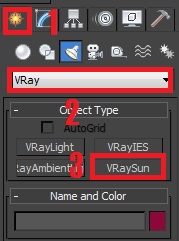
3ds max vray setting for realistic render 01 - If the question "Would you like to automatically add a VraySky environment map?" just select "Yes".
- Make Vray phisycal Camera, because if you do not use Vray physical camera output render results can not be maximized. Create - Camera - Vray - VrayPhysicalCamera then positioned in accordance with the desired angle.

3ds max vray setting for realistic render 02 - Do a little settings in Vray physical camera, how to select the camera that have been made earlier, go to modify, to learn to leave the default settings, simply change the white balance to neutral. For setting the f-number, shutter speed, film speed (ISO) please refer to the illustration below.
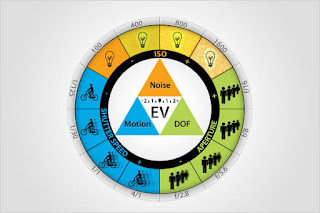
3ds max vray setting for realistic render 03 - It's time to Vray render settings, how to open the Render Setup (F10) V-Ray tab.
- Open Image sampler, change the Type: Adaptive DMC , Antialiasing filter : Catmull-Rom
- Open Color Mapping, change the Type: HSV exponential, Gamma: 1.5
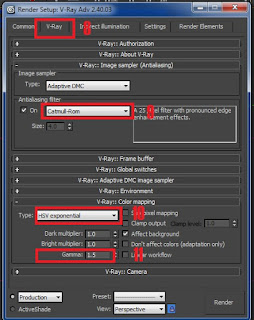
3ds max vray setting for realistic render 04
8. Still in the Render Setup, open the Indirect Illumination tab.
- Open Indirect Illumination (GI), enable GI (on), Primary GI engine: Irradiance map, Secondary GI engine: Light cache
- Open Irradiance map, select as needed, if only a draft simply select a low, if you already fix setingannya please select High or above. Do not forget to enable the Show calc. phase.
- Open Light cache, the fill subdivs 1000 if the final rendering, but if they draft could fill 400 or 500 as needed.

3ds max vray setting for realistic render 05
- Change the Noise threshold to 0002 (if it is the final rendering), but if the draft can still use numbers 0:01 or 0005.

3ds max vray setting for realistic render 06 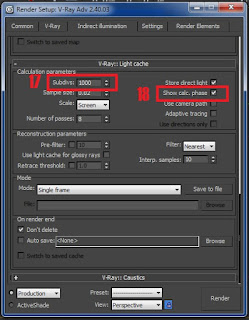
3ds max vray setting for realistic render 07
11. Thus tutorial on Setting Render Using 3ds Max Vray. May be useful. :)

